How to save frequently used payroll reports as favorites in Sage 50?
Here are the key steps to create and edit Sage 50 payroll reports:
Creating Reports
- In Sage 50 Payroll, go to the Reports section and select the type of report you want to create (pre-update, post-update, or historical).
- Click on the report category and select the specific report you want to run.
- The report browser will open, allowing you to print, email, export, or edit the report.
- To add frequently used reports to your favorites, click the star next to the report name. You can then quickly access them from the Favorites menu.
Editing Reports
- Around a third of the pre-update reports in Sage 50 Payroll allow you to customize the payments and deductions displayed using Custom Report Settings.
- To edit a report, open the report browser and click the Report Designer option.
- You can also download additional reports from the Sage 50 Payroll Advanced Report Library and install them by restoring a .001 backup file or copying a .report file to the UserDef folder.
Most Common Reports
Some of the most commonly used reports in Sage 50 Payroll include:
- FPS Liability Report - This shows a breakdown of values used to calculate your HMRC liability.
- Payment Summary (Part 1 & 2) - Provides a detailed breakdown of pay from gross to net and NI contributions.
- Payslips - The most important report for employees, showing their pay details.
Remember to reprint reports like the FPS Liability Report if you make changes to employee payments to ensure the values are up-to-date.
Save frequently used payroll reports as favorites in Sage 50
To save frequently used payroll reports as favorites in Sage 50, follow these steps:
- Access the Report: Navigate to the desired report within the Sage 50 Payroll software. This can typically be found in the Reports section.
- Add to Favorites: Once you locate the report you want to save, click the star icon next to the report name. When the star turns gold, it indicates that the report has been successfully added to your favorites.
- Accessing Favorites: To view your favorite reports, go to the report browser. The favorites will be displayed at the top of the list, allowing for quick access without searching through all available reports.
- Reordering Favorites: You can rearrange your favorites by clicking and dragging them to your preferred order.
- Removing from Favorites: If you wish to remove a report from your favorites, right-click on the report name in the favorites list and select "Remove from Favorites."
By following these steps, you can streamline your workflow and quickly access the payroll reports you use most often.
How do I reorder my favorite reports in Sage 50?
To reorder your favorite reports in Sage 50, follow these simple steps:
- Access Favorites: Open the report browser where your favorite reports are listed.
- Click and Drag: Locate the report you want to move. Click and hold the report, then drag it to your desired position in the favorites list.
- Release to Drop: Once you have dragged the report to the preferred location, release the mouse button to drop it in place.
This method allows you to easily organize your favorite reports for quicker access in the future.
How do I add a new report to my favorites in Sage 50?
To add a new report to your favorites in Sage 50 Payroll, follow these steps:
- Navigate to the report you want to add as a favorite within the Reports section of Sage 50 Payroll.
- Click the star icon next to the report name. The star will turn gold, indicating the report has been successfully added to your favorites.
- You can also right-click the report name and select "Add to Favourites" as an alternative method
Once a report is added to your favorites, you can quickly access it by going to the Favorites menu at the top of the Sage 50 Payroll window or by opening the report browser, which will display your favorite reports first.
To reorder your favorite reports, simply click and drag them to your preferred position in the list. This allows you to prioritize the reports you use most frequently for faster access.
By adding commonly used reports to your favorites, you can streamline your workflow in Sage 50 Payroll and avoid searching through all available reports each time.
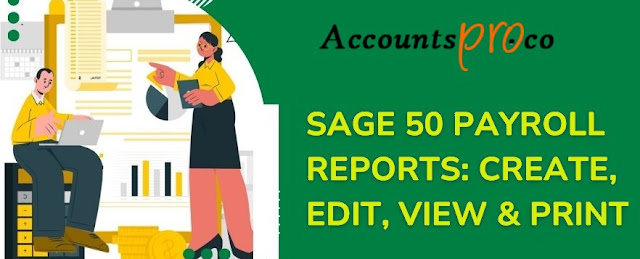


Comments
Post a Comment