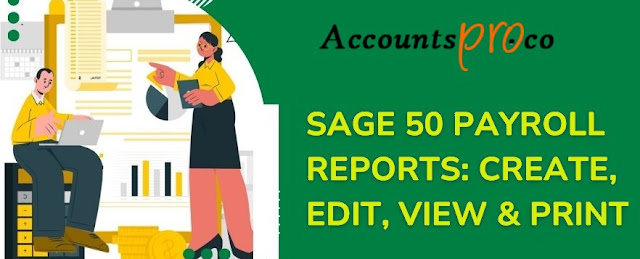Preparing Your System for Sage 50 Installation: Requirements and Tips

Sage 50 is a popular accounting software widely used by small and medium-sized businesses for managing their financial operations. Proper installation and setup are crucial to ensure that Sage 50 runs smoothly and efficiently. This article will provide a comprehensive guide to installing and setting up Sage 50 on your system. System Requirements Before installing Sage 50 , it’s essential to ensure that your system meets the minimum requirements. This will prevent issues during installation and ensure optimal performance. Minimum System Requirements Operating System: Windows 10 or Windows 11 (Windows Server 2019/2016/2012 for multi-user mode) Processor: 2.0 GHz processor (multi-core recommended) RAM: 4 GB (8 GB or more recommended) Hard Disk: 1 GB free disk space (additional space required for company data) Display: 1024×768 resolution or higher Internet: High-speed Internet connection for software updates and cloud-based features .NET Fra...